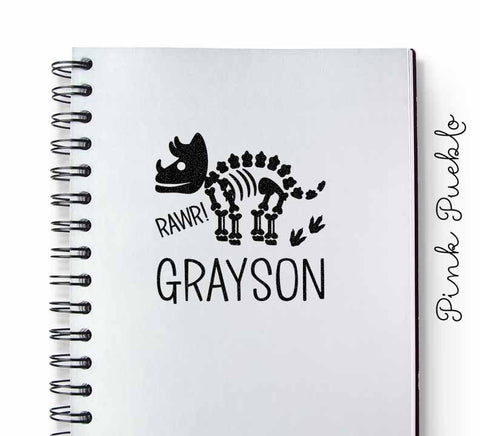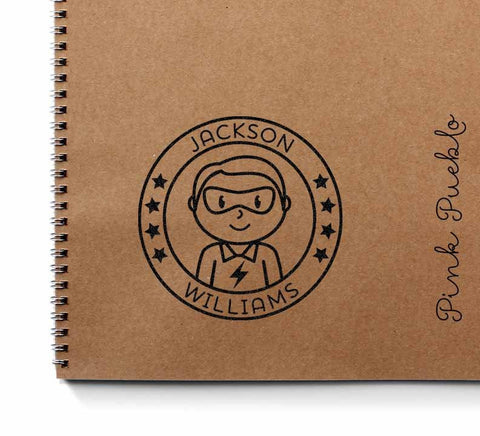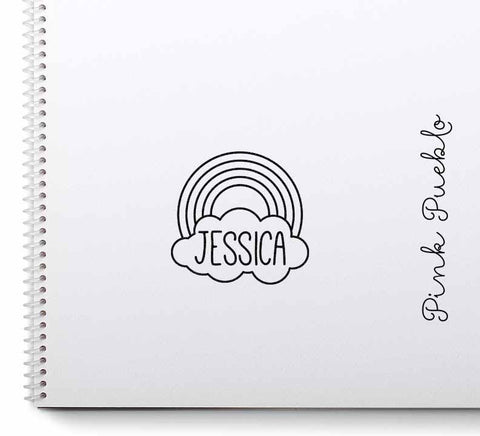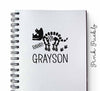Tutorial: Installing Photoshop Brushes
The screenshots from this tutorial are for Photoshop CS, but the instructions will also work for other Photoshop versions.
1. Download the zipped brush folder and save it somewhere easy for you to find (like the Desktop or in MyDocuments). Unzip the folder to reveal the .abr file inside. If don't have a zip program you can download a program like 7-Zip or Winzip.
2. Move the .abr file into the folder /Users/{username}/Library/Application Support/Adobe/Adobe Photoshop CS/Presets/Brushes (on mac OS X) or C:\Program Files\Adobe\Photoshop\Presets\Brushes (on Windows) .
3. Open Photoshop and click on the brush tool to activate it.

4. Click on the small down arrow beside the brush pallette, then click on the small arrow at the top right-hand corner of the brush preset picker.

5. Click Load Brushes.

6. Navigate to the brush set you want and click load.

7. Select the desired brush from the brush selections. That's it!